Manage Credits¶
Credits are used to buy assets in the Asset Store. This guide shows multiple ways to add value (purchase vs redeem), how to read the balance UI, and how to resolve common issues fast.
At a Glance¶
Use when you want to add arbitrary amounts or bulk packs. Opens an external checkout in your default browser. After successful payment the app can refresh the panel to pull the updated balance.
Flow: Panel → Get Credits → Browser Checkout → Return → Refresh.
Use when you have a pre-issued promo, gift, or compensation code. Stays fully in‑app (only a small dialog). Codes typically map to a fixed credit amount.
Flow: Panel → Redeem Code → Enter + Submit → Balance updates.
Balance refresh sources
The panel auto reloads on reopen or navigation. Manual Refresh forces an immediate API pull.
View Balance¶
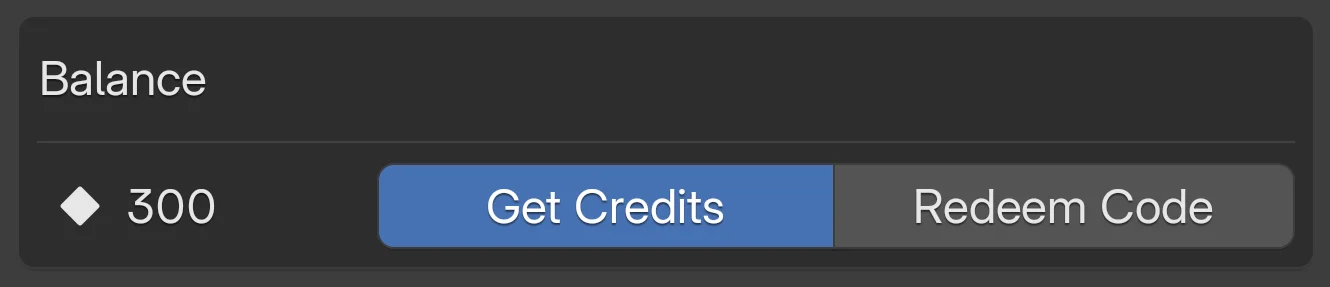
- In the Asset Store panel, look under Balance.
- Icon + number shows current credits. The number highlights red when your balance is zero.
Color meanings
- Normal (default color): You have spendable credits.
- Red highlight: balance is zero – consider purchasing or redeeming.
Get Credits¶
- Click the Get Credits button in the panel.
- Your browser opens the credit purchase page (external).
- Complete the purchase externally. Return to the app and click Refresh if the balance does not update.
Verify the purchase page domain
Ensure the browser opens the official TrueVFX payment domain (bookmark it). If something looks off, cancel and retry from inside the panel.
After purchase checklist
- Browser shows payment success / receipt.
- Return to Blender, focus the Asset Store panel.
- Click Refresh (or reopen panel) if credits not visible within ~10s.
- Still missing? See Troubleshooting.
Redeem Code¶
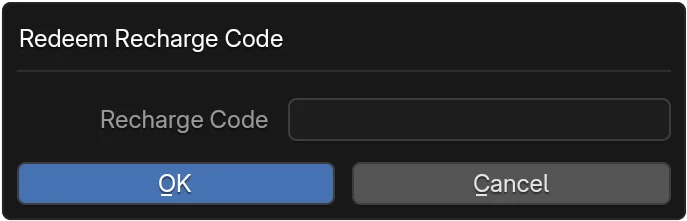
- Click Redeem Code.
- Enter the code into the dialog and submit.
- Balance updates on success; if it doesn't, try Refresh.
Example outcomes
Applied –
+150credits added.
Balance increments immediately (UI flashes then settles). No further action needed.
Invalid or expired code.
Re‑type carefully (avoid trailing spaces). If you copied from email, check no hidden characters.
When codes don't apply
- Verify the code has not expired and is entered exactly (no extra spaces).
- Promotional codes may be region- or account-restricted.
- Some codes are single‑use per account – previously used codes silently fail.
- Wait 30–60s then retry if network latency is high.
Troubleshooting¶
- Balance updates automatically on panel reload or after purchases.
- Use the Refresh (Reload) button if the number seems stale.
- If a successful purchase doesn't reflect after 1 minute, log out/in or restart Blender (forces auth + sync).
- Persistent mismatch? Capture the purchase receipt ID and contact support (include timestamp & account email).
- For repeated failed code attempts, stop after 3 tries to avoid temporary rate limiting.
Next Steps¶
-
Buy Products
Purchase assets using your credits.
Purchase Flow -
Refund a Purchase
Resolve mistaken or failed purchases.
Refund Guide